How to find IP address of your computer, Laptop through Command (Windows XP, Vista, 7, 8,10)?
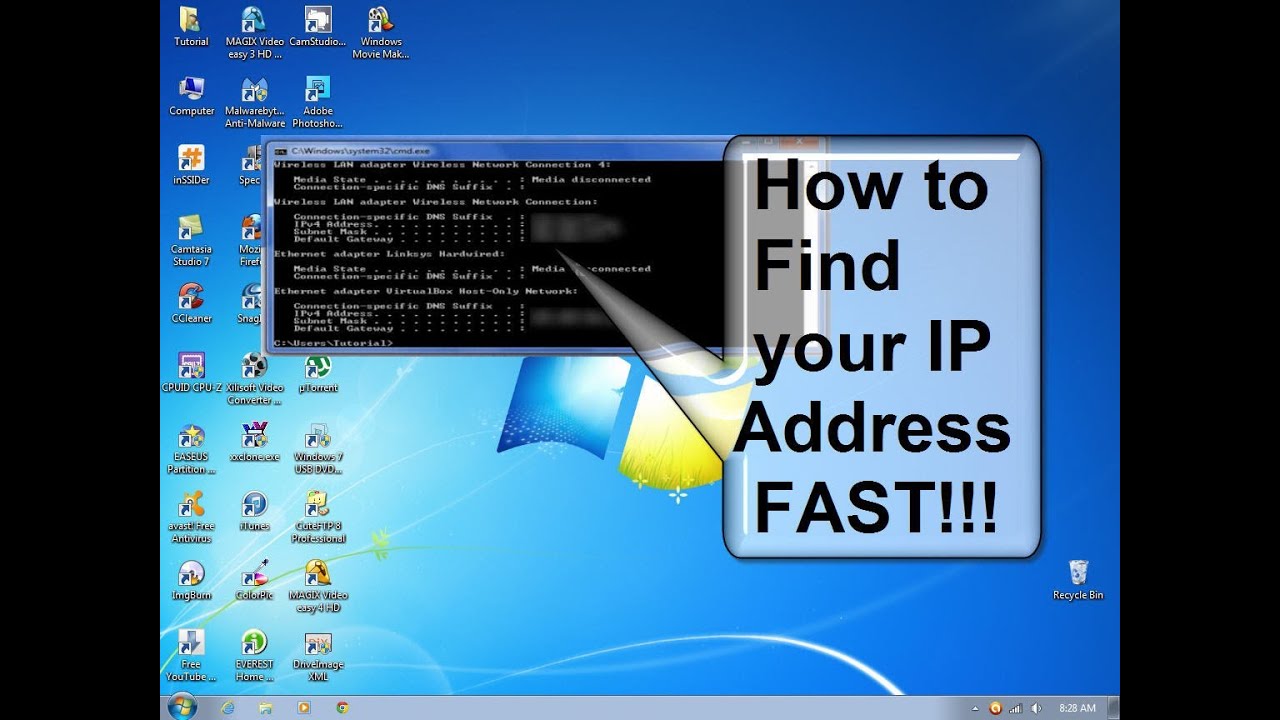
When your computer is connected to a network, it will be assigned an address on the network called an IP address.
The steps below will help you to find your IP address of your computer. There are two ways to find IP address of your computer.
Method 1: Through Command
Step 1 Open the Command Prompt
Solution 1
Press the Windows and R keys on your keyboard at the same time, you can see a small window as below pop up, then enter “cmd” into
the field. Press enter to open the command prompt.

Solution 2
Click on the Windows button on the bottom left of your screen, then start typing “cmd” into the "Start search" box on the bottom near the
button, Click on the “cmd” under programs to open the command prompt.

Step2 Type “ipconfig” and press enter
This will display a list of your network connection information. Near the top of the list, look for “IPv4 Address” under either Wireless Network
Connection or Local Area Connection (depending on if your computer is using Wi-Fi or not).

Comments
Post a Comment